◎欢迎参与讨论,请在这里发表您的看法、交流您的观点。
How to Create Custom Plans with “planmd” in Goose
ID:21641 / 打印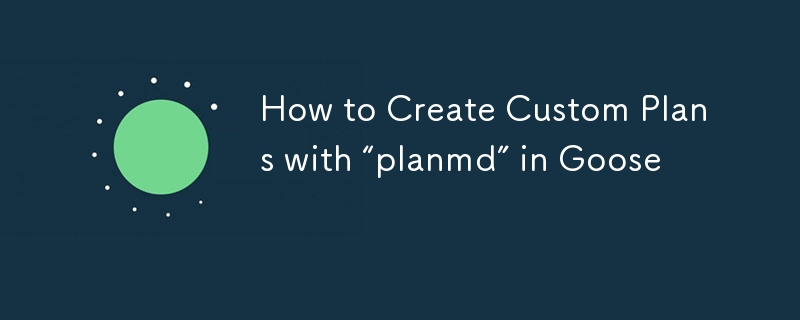
什么是鹅?
goose 是一种开发代理,可通过在终端或 ide 中自动执行编码任务来增强软件开发。在您输入的指导下,它会智能地分析您的项目需求,生成必要的代码,并自主实施更改。在与 goose 合作时,采用结构化方法来指导其执行以实现特定目标至关重要。这就是 plan.md 文件的用武之地。 plan.md 文件允许您为 goose 定义自定义计划,使用灵活的文本格式和 jinja 模板的强大功能来创建动态、可重用且面向目标的计划。
如何设置 goose
在创建自定义 plan.md 文件之前,您需要设置 goose。
第 1 步: 在 github 上分叉 goose 和 goose 插件存储库并克隆它们。
第2步:安装homebrew — 访问brew.sh并按照安装步骤操作,或运行:
/bin/bash -c "$(curl -fssl https://raw.githubusercontent.com/homebrew/install/head/install.sh)"
第 3 步: 要安装 goose,请使用 pipx。首先确保 pipx 已安装:
brew install pipx pipx ensurepath
第四步:然后安装goose:
pipx install goose-ai
第 5 步: 启动会话 — 从您的终端导航到您要启动的目录并运行:
goose session start
goose 与您首选的法学硕士合作。默认情况下,它使用 openai 作为 llm 提供者。系统会提示您设置 api 密钥。
什么是“plan.md”文件?
plan.md 文件是一个文本文件,用作 goose 遵循的蓝图。它由两个基本组成部分组成:
a kickoff message that sets the context and overall goal a structured list of tasks for goose to execute.
为什么使用 plan.md 文件?
定制:
您可以针对特定任务或项目定制 goose 的操作。可重复使用性:
模板可以轻松地重复使用和修改类似目标的计划。清晰度:
概述目标和步骤可确保更好的控制和可预测性。
创建您的第一个 plan.md 文件
假设您希望 goose 帮助建立一个新的设计系统。以下是您的 plan.md 的示例:
your goal is to set up a fresh design system for our app's redesign. - create folders for design components (buttons, forms, colors) - set up color palette based on brand guidelines - create typography styles for headings and body text - design basic button components with all states - create form elements (inputs, dropdowns)
看到任务中每行开头的那些破折号 (-) 了吗?超级重要! goose 会寻找这些信息来了解需要采取哪些步骤。要使用此计划运行 goose:
goose session start --plan plan.md
在计划中使用 jinja 模板
jinja 是一个模板引擎,允许您直接在文本文件中嵌入变量、循环和条件。使用 jinja,您可以使 plan.md 文件变得动态且适应性强。
key jinja 语法
变量: {{ 变量 }}
循环: {% for item in list %}...{% endfor %}
条件: {% if condition %}...{% endif %}
记住我们的 plan.md 文件,这是使用 jinja 模板的增强版本的样子。
# design system setup plan for {{ brand_name }} ## goal set up a fresh design system for the {{ project_name }} app's redesign. --- ## steps to follow ### 1. create folders organize design components into well-structured folders: - **buttons:** include all button components and their states (default, hover, active, disabled). - **forms:** include inputs, dropdowns, checkboxes, and radio buttons. - **colors:** store primary, secondary, and accent color palettes. ### 2. set up color palette define a consistent color palette adhering to the brand guidelines: - **primary color:** {{ primary_color }} - **secondary color:** {{ secondary_color }} - **accent colors:** {{ accent_colors | join(", ") }} - **neutral colors:** add greys, whites, and blacks for backgrounds and borders. - **accessibility:** ensure color contrast meets accessibility standards (wcag). ### 3. create typography styles define text styles for the app: - **headings:** {{ heading_styles | join(", ") }} - **body text:** include base styles, captions, and links. - **font guidelines:** use {{ font_family }} with font sizes ranging from {{ font_sizes | join(", ") }}. ### 4. design button components design the following button states: - default - hover - active - disabled ensure all buttons are: - **responsive:** scalable across device sizes. - **accessible:** incorporate clear focus states for keyboard navigation. ### 5. create form elements design essential form components: - input fields (default, focused, error) - dropdowns (expanded, collapsed) - checkboxes and radio buttons (checked, unchecked, disabled) - submit buttons (loading, error) --- ## additional notes - test designs for usability and accessibility before finalizing. 将参数传递给计划
执行期间可以将参数传递到 plan.md 文件中。例如,为了使我们的设计系统设置计划动态且可重用,我们使用 jinja 模板,它允许我们传递根据特定项目、品牌或设计要求定制内容的参数。通过传递不同的参数集,我们可以轻松地为任何重新设计或产品生成个性化计划。
示例:与 jinja 传递参数
定义数据:第一步是准备要传递到模板中的数据。这包括品牌名称、颜色、排版风格和其他设计特定细节等值。
{ "brand_name": "awesomeapp", "project_name": "awesomeapp redesign", "primary_color": "#3498db", "secondary_color": "#2ecc71", "accent_colors": ["#e74c3c", "#9b59b6", "#f1c40f"], "heading_styles": ["h1 (32px)", "h2 (24px)", "h3 (20px)"], "font_family": "roboto, sans-serif", "font_sizes": ["12px", "14px", "16px", "18px", "24px", "32px"], } 要使用此计划和参数运行 goose,您将运行以下命令:
goose session start --plan plan.md --args brand_name=awesomeapp,project_name="awesomeapp redesign",primary_color="#3498db",secondary_color="#2ecc71",accent_colors="#e74c3c,#9b59b6,#f1c40f",heading_styles="h1 (32px),h2 (24px),h3 (20px)",font_family="roboto, sans-serif",font_sizes="12px,14px,16px,18px,24px,32px"
goose 将使用这些值填充 plan.md 中的占位符。
# Design System Setup Plan for AwesomeApp ## Goal Set up a fresh design system for the AwesomeApp Redesign app's redesign. --- ## Steps to Follow ### 1. Create Folders Organize design components into well-structured folders: - **Buttons:** Include all button components and their states (default, hover, active, disabled). - **Forms:** Include inputs, dropdowns, checkboxes, and radio buttons. - **Colors:** Store primary, secondary, and accent color palettes. ### 2. Set Up Color Palette Define a consistent color palette adhering to the brand guidelines: - **Primary Color:** #3498db - **Secondary Color:** #2ecc71 - **Accent Colors:** #e74c3c, #9b59b6, #f1c40f - **Neutral Colors:** Add greys, whites, and blacks for backgrounds and borders. - **Accessibility:** Ensure color contrast meets accessibility standards (WCAG). ### 3. Create Typography Styles Define text styles for the app: - **Headings:** - H1 (32px) - H2 (24px) - H3 (20px) - **Font Family:** Roboto, sans-serif - **Font Sizes:** - 12px - 14px - 16px - 18px - 24px - 32px ### 4. Design Button Components Design the following button states: - Default - Hover - Active - Disabled Ensure all buttons are: - **Responsive:** Scalable across device sizes. - **Accessible:** Incorporate clear focus states for keyboard navigation. ### 5. Create Form Elements Design essential form components: - Input Fields (default, focused, error) - Dropdowns (expanded, collapsed) - Checkboxes and Radio Buttons (checked, unchecked, disabled) - Submit Buttons (loading, error) --- ## Additional Notes - Test designs for usability and accessibility before finalizing.
最佳实践和提示
- 定义明确的目标:确保每个计划都以明确的目标开始。
- 使用可重用模板:创建可以针对不同项目自定义的通用模板。
- 文档假设:添加注释或注释来解释占位符和结构。
- 测试小更改:验证 plan.md 文件中的每个更改以确保正确渲染。
结论
plan.md 文件是一个多功能工具,用于指导 goose 的执行以实现您的目标。通过结合明确的目标、结构化的步骤和动态 jinja 模板,您可以创建可重用且高度可定制的计划。无论您是要改进移动应用程序的用户体验还是处理复杂的项目,plan.md 都可以帮助您为 goose 提供清晰度、适应性和精确性。
