◎欢迎参与讨论,请在这里发表您的看法、交流您的观点。
一文通过动画来快速学习 css !
ID:12901 / 打印本篇文章带大家深入解析一下如何实现动画效果,通过动画来快速学习 css ,希望对大家有所帮助!

随着业务对前端的需求越来越多,作为前端三大法宝之一的css也越变越复杂。给初学的同学们带来了一定的压力。css具体到每一个属性也都没有多复杂,主要问题在于知识点比较多。好不容易把主要知识点学完了,一看网上的题,或者是一看大师们写的css的书,又被淹没到新的海洋中。
其实人类的大脑不善于记忆零散的知识点,但是如果有一条逻辑线能够将这些知识串联起来,就能大大方便大脑的记忆和搜索。这个线索要有逻辑,最好还有趣。
刚好,css的动画就是这样一条有趣的线索,可以在动画的变化中理解css属性。
立即学习“前端免费学习笔记(深入)”;
比如我们知道css增加了圆角矩形的border-radius属性,那么设置不同大小的圆角,是什么样的效果呢?与其一次次地改大小去试验,不如我们做成一个动画让其一目了然:
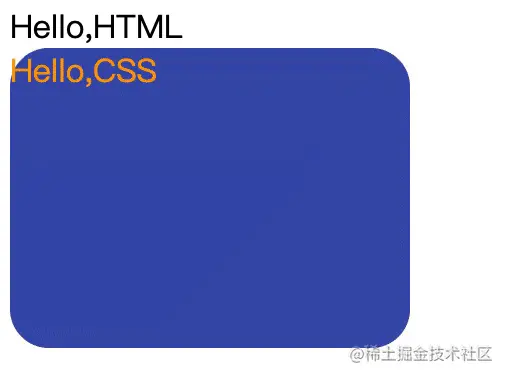
我们还可以让其移动位置中变形:
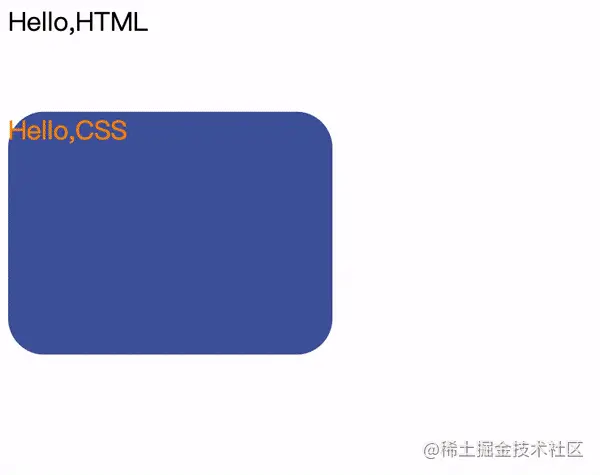
甚至我们还能让其转圈:

CSS动画快速扫盲
在串起其它属性之前,我们先理解下动画。
动画的核心关键词在于“动”。 我们要回答几个问题:
- What: 什么东西动?
- Where: 往哪里动?
- When: 什么时候动?动多久?
- How: 怎么动?
- How much: 动多少次?
这些问题的结果,就构成了一个动画的构成要素。
首先是动的主体是什么?就是我们的HTML标签,或者是标签构成的复杂组件之类的。对我们来说,主要就是
transition动画
我们先学习一个简单的css属性动画,叫做transition。 它就是由上面的4个属性组成的:
- transition-property: 指定要变的css属性值
- transition-duration: 动画时长
- transition-timing-function: 动画的快慢变化
- transition-delay: 动画起始的延迟时间
我们来看个例子:
#hellocss { transition-property: width; transition-duration: 5s; transition-timing-function: linear; transition-delay: 1s; }这个动画指定的意思是说,如果宽度width变化了,则延迟一秒运行5秒宽度变化的动画。变化速度是匀速的。
为了看得清楚,我们设一个初始的width,再加上一个背景色和前景色:
<style> #hellocss { background-color: blue; color: yellow; width: 20px; transition-property: width; transition-duration: 5s; transition-timing-function: linear; transition-delay: 1s; } </style>既然是动画,那么要有变化。 于是我们写两句javascript:
<script> function trans1(){ let hcss1 = document.getElementById("hellocss"); hcss1.style.width = "100px"; } </script>然后找个事件来触发这个变化,比如我们在页面加载时来做:
Hello,HTMLHello,CSS<script> function trans1(){ let hcss1 = document.getElementById("hellocss"); hcss1.style.width = "100px"; } </script>

完整的代码如下:
<style> #hellocss { background-color: blue; color: yellow; width: 20px; transition-property: width; transition-duration: 5s; transition-timing-function: linear; transition-delay: 1s; } </style> Hello,HTML Hello,CSS <script> function trans1(){ let hcss1 = document.getElementById("hellocss"); hcss1.style.width = "100px"; } </script> 熟练了之后,我们也可以将4个属性简写成一个:
transition: width 5s linear 1s;
如果没有延时,第4项可以不写。 如果采用先慢后快的ease方式,第3项也可以省略。 如果第一项是什么变都动,可以写成all。 但是第二项动画时长不能不写,不写默认是0秒,就啥也没有了。
所有的可以线性计算的属性都可以用来进行动画。除了宽、高、位置等容易理解的坐标属性,颜色属性也是经常被用来做动画的好场景。 我们来看一个从蓝底黄字到白底黑字的动画过程:
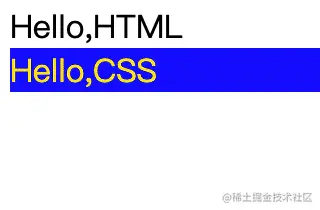
<!DOCTYPE html> <html> <head> <meta charset="utf-8" /> <style> #hellocss { background-color: blue; color: yellow; transition: all 10s linear 1s; } </style> </head> <body onload="trans1()"> <div>Hello,HTML</div> <div id="hellocss">Hello,CSS</div> <script> function trans1(){ let hcss1 = document.getElementById("hellocss"); hcss1.style.backgroundColor = "white"; hcss1.style.color="red"; } </script> </body> </html>keyframes动画
上面的transition比较简单,针对于比如要循环多少次,或者变过去还要再变回来,或者中间要变几次等,我们就需要指定更多的属性。这些需求就由keyframes动画来满足。
keyframes动画的好处就是起点和终点都在keyframes中指定,不用再写事件去改变了, 全部在css中完成:
@keyframes color_change{ from { background-color: blue; color: yellow; } to { background-color: white; color: black; } }然后我们在一个css选择器里面去引用定义好的keyframes动画,同时指定动画时长、变化曲线和延时:
#hellocss { animation-name: color_change; animation-duration: 10s; animation-timing-function: linear; animation-delay: 1s; }到了keyframes动画,我们终于可以指定播放多少次了,比如连播三次:
#hellocss { animation-name: color_change; animation-duration: 10s; animation-timing-function: linear; animation-delay: 1s; animation-iteration-count: 3; }甚至可以无限性地播放下去:
animation-iteration-count: infinite;
光循环播还不过瘾,我们还想先正着变,然后再变回来,我们可以将方向设为交替播放:
animation-direction: alternate;
把上面的综合在一起,大家跑起来看看:
<!DOCTYPE html> <html> <head> <meta charset="utf-8" /> <style> @keyframes color_change { from { background-color: blue; color: yellow; } to { background-color: white; color: black; } } #hellocss { animation-name: color_change; animation-duration: 5s; animation-timing-function: linear; animation-delay: 1s; animation-iteration-count: infinite; animation-direction: alternate; } </style> </head> <body> <div>Hello,HTML</div> <div id="hellocss">Hello,CSS</div> </body> </html>而其实呢,from和to,分别是0%和100%的别名,也可以这么写:
@keyframes color_change { 0% { background-color: blue; color: yellow; } 100% { background-color: white; color: black; } }这样我们可以增加百分比,让变化变得更有趣一些:
@keyframes color_change { 0% { background-color: blue; color: yellow; } 50% { background-color: yellowgreen; color: red; } 100% { background-color: white; color: black; } }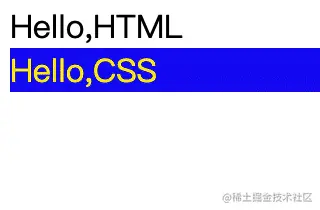
最后,如果想让动画播放暂停怎么办? 我们可以通过修改animationPlayState属性为paused来实现,比如我们让点击第一个div来实现暂停功能:
<body> <div onclick="trans1()">Hello,HTML</div> <div id="hellocss">Hello,CSS</div> <script> function trans1() { let hcss1 = document.getElementById("hellocss"); hcss1.style.animationPlayState = "paused"; } </script> </body>通过动画形象理解css属性
变形 - 圆角矩形
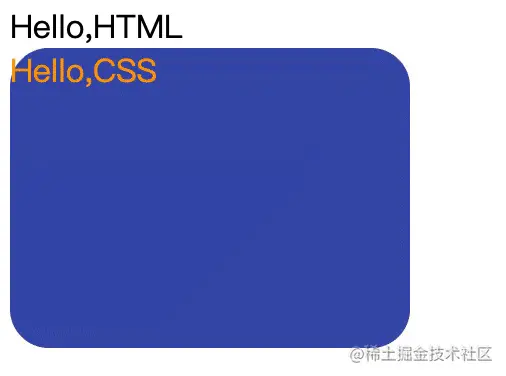
我们现在终于可以看看开篇时的第一个动画是如何写成的了:
@keyframes color_change { 0% { background-color: blue; color: yellow; border-radius: 0px; } 50% { background-color: yellowgreen; color: red; } 100% { background-color: palegoldenrod; color: black; border-radius: 100px; } }平面移动:transform:translate属性
最简单的平移方式就是使用transform:translate属性。比如我们开篇的第二个动画:
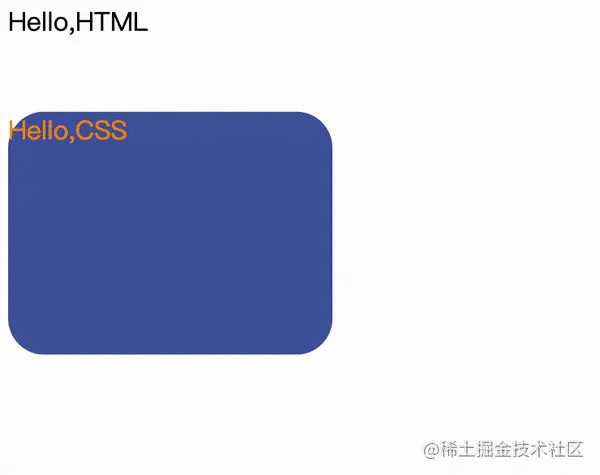
我们先让变色的圆角矩形向下移100px,然后再右移100px:
0% { background-color: blue; color: yellow; border-radius: 0px; transform:translate(0px,0px) } 50% { background-color: yellowgreen; color: red; transform:translate(0px,100px) } 100% { background-color: palegoldenrod; color: black; border-radius: 100px; transform:translate(100px,100px) } }旋转:transform:rotate属性
最后我们看旋转属性。

@keyframes color_change{ 0% { background-color: blue; color: yellow; border-radius: 0px; transform:translate(0px,0px); transform:rotate(0deg); } 50% { background-color: yellowgreen; color: red; transform:translate(0px,100px); transform:rotate(90deg); } 100% { background-color: palegoldenrod; color: black; border-radius: 100px; transform:translate(100px,100px); transform:rotate(180deg); } }通过动画学习盒子模型
让我们回归基础,通过动画来了解盒子模型。
所谓盒子,最基础的就是宽和高。 这没啥可说的,来个宽高动画先体验一下:
<!DOCTYPE html> <html> <head> <meta charset="utf-8" /> <style> @keyframes box_change { 0% { height: 50px; width: 50px; } 50% { height: 200px; width: 50px; } 100% { height: 200px; width: 200px; } } .box1 { background-color: blue; color: yellow; opacity: 0.65; animation-name: box_change; animation-duration: 10s; animation-delay: 1s; animation-timing-function: ease; animation-iteration-count: infinite; animation-direction: alternate; } </style> </head> <body> <div class="box1">Hello Box</div> </body> </html>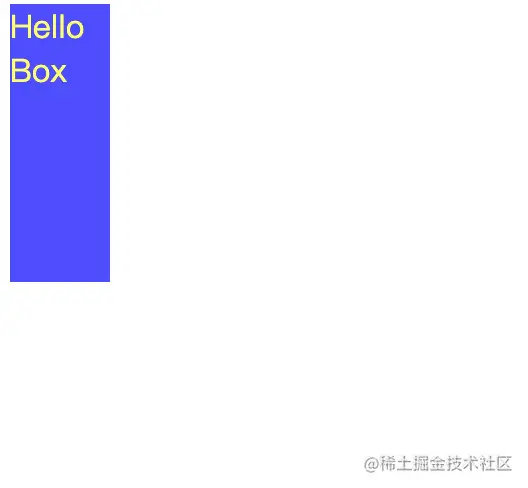
除了宽高之外,盒子有边框,边框内部有padding,边框外面还有margin。
包括边框在内,都分为top, bottom, left, right四个方向:
border-width: 5px; border-top-color: #f5222d; border-bottom-color: #cf1322; border-left-color: #a8071a; border-right-color: #820014; padding: 10px; margin: 15px;
我们现在给边框加上颜色和形状,带着margin和padding动起来看看效果:
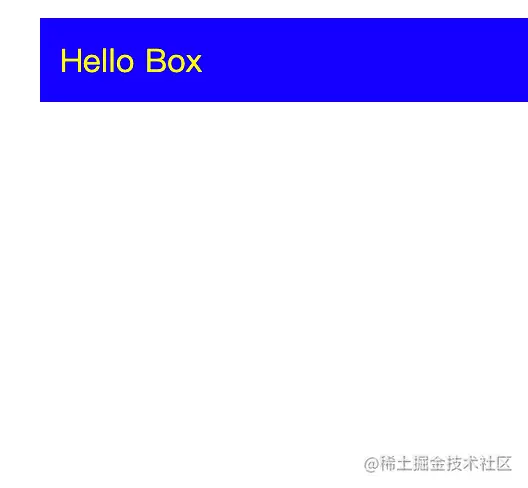
代码如下:
<!DOCTYPE html> <html> <head> <meta charset="utf-8" /> <style> @keyframes box_change { 0% { height: 50px; width: 50px; border-style: solid; } 50% { height: 200px; width: 50px; border-style: dotted; } 100% { height: 200px; width: 200px; border-style: dashed; } } .box1 { background-color: blue; color: yellow; border-width: 5px; border-top-color: #f5222d; border-bottom-color: #cf1322; border-left-color: #a8071a; border-right-color: #820014; padding: 10px; margin: 15px; animation-name: box_change; animation-duration: 10s; animation-delay: 1s; animation-timing-function: ease; animation-iteration-count: infinite; animation-direction: alternate; } </style> </head> <body> <div class="box1">Hello Box</div> </body> </html>打开chrome的开发者工具,我们可以更清楚地看清content, padding, border, margin, 之间的关系:
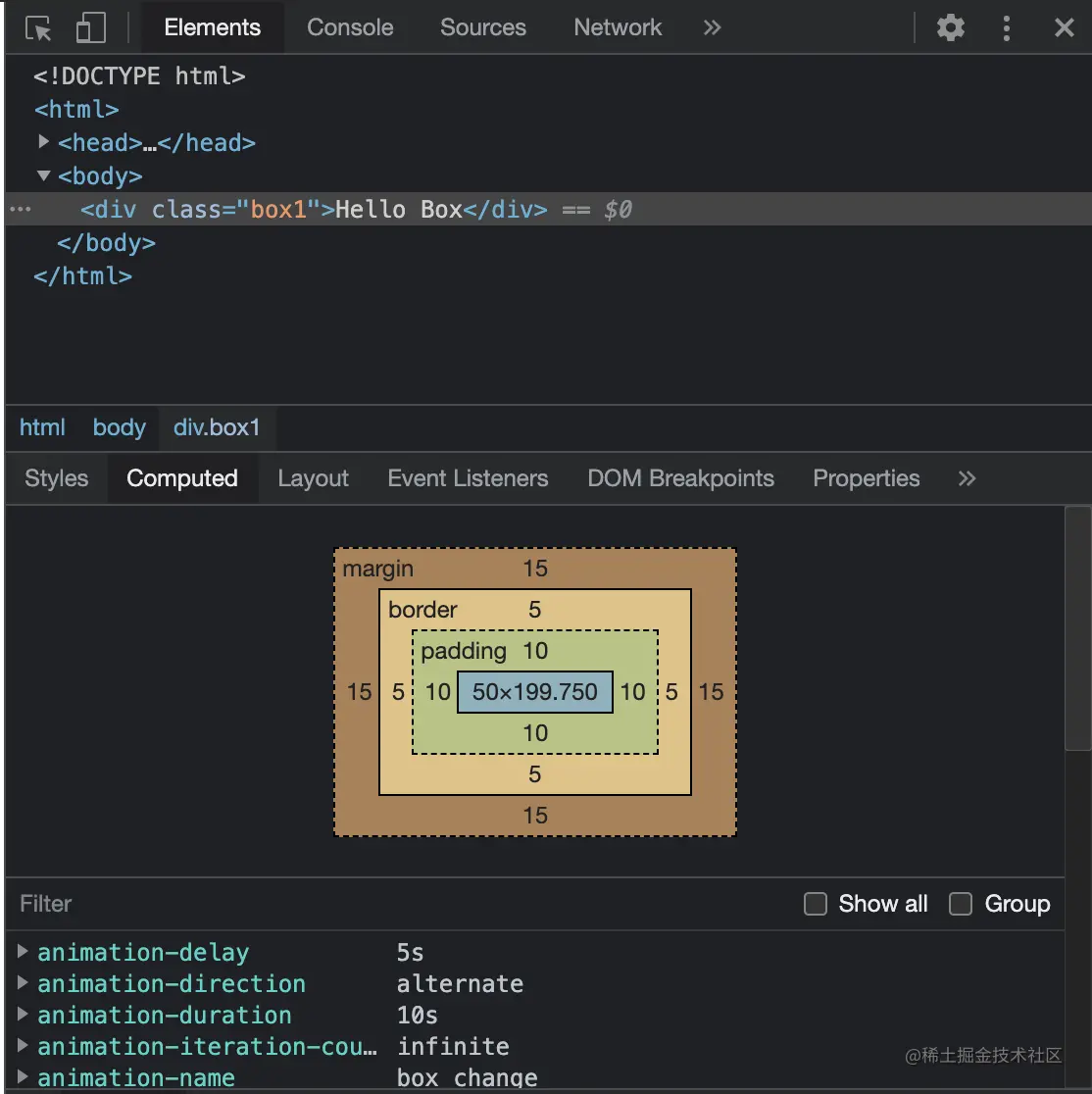
Border取5px只是为了让其更容易被识别,但是太丑了,我们将其改为2px。效果就好得多了:
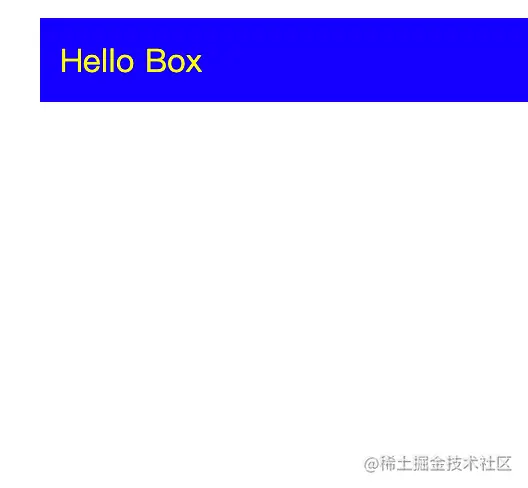
(学习视频分享:css视频教程)
